Course
Course is a Programme of education leading to a Degree or Diploma. In this section, a user can update the course details, mention all the information which is required for the student to know all the details about the programme.
Screenshot showing course section of the website, where details are visible after updation in content management system.
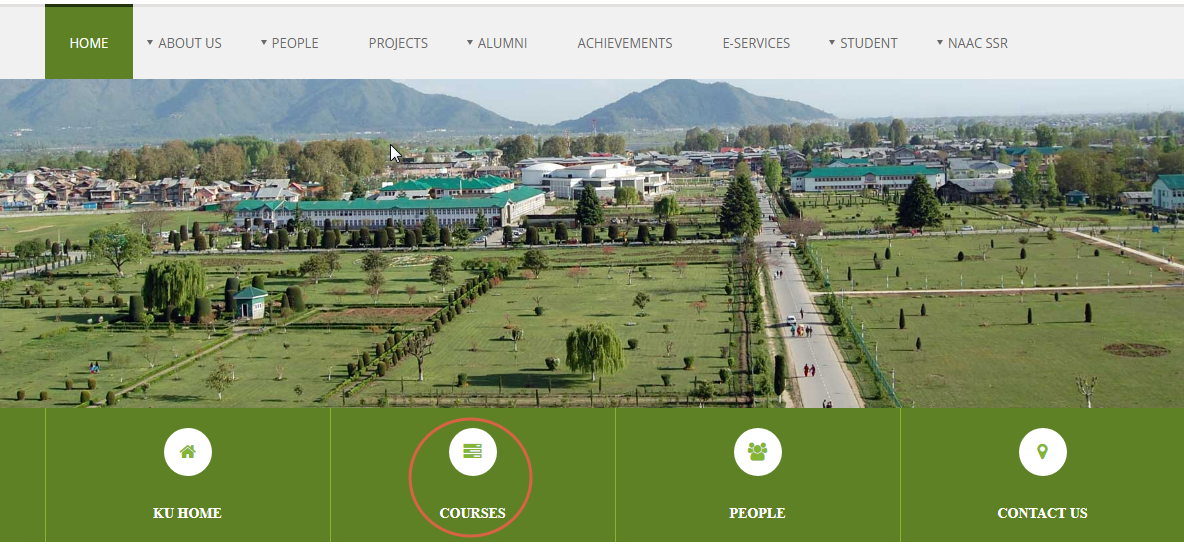
Steps to update Courses on the website
1) Select Course section
Once you have Logged in, You will be able to see the Dashboard.
Click on the highlighted arrow pointer, to go to Course section.
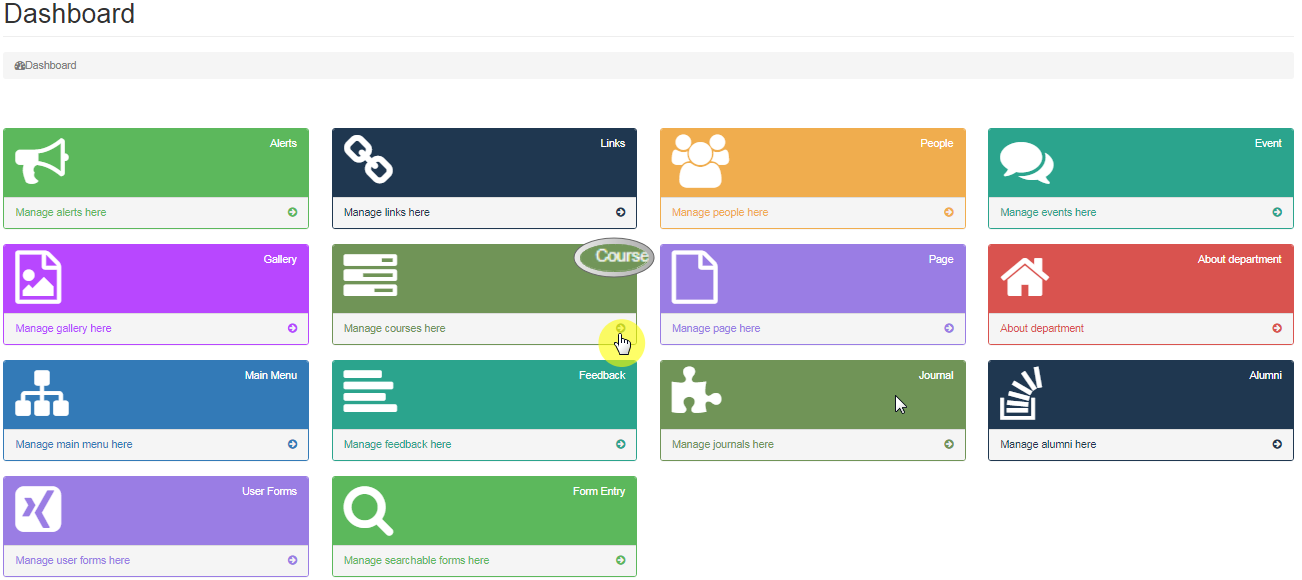
2) Add New Course
In Course section, you will be able to see all the courses that have been added in course section and add new course by clicking on Add New Course button.

3) Course Details
Once clicked on Add New Course button, it will take you to the page wherein you can enter course details which includes:
- Course ID
Need to mention Course ID which is a unique identifier of course.
- Course Name
Course name is the title of the course. e.g M.Sc.
- Description
Provide a summary of the significant learning experiences for the course. What skills will a student gain from the course.
- Intake Capacity
Mention the number of students to be selected.
- Duration
What would be the time period of the course.
- Detail
When does the admission process start and how admission can be availed, mention entrance score if any is required.
- Eligibility
What all is required so that a student, qualifies to apply for the course. This includes minimum percentage required for admission, state subject etc.
- Academic Coordinator
Mention the number of coordinators or name of the coordinators.
- Syllabus
Attach the syllabus by clicking on choose file option and upload syllabus.
- Display Oder
Display order is the sequence of respective courses with respect to other course active on the website.
- Is Active
Is Active allows user to select, whether the course is to be made Visible or not on the website.
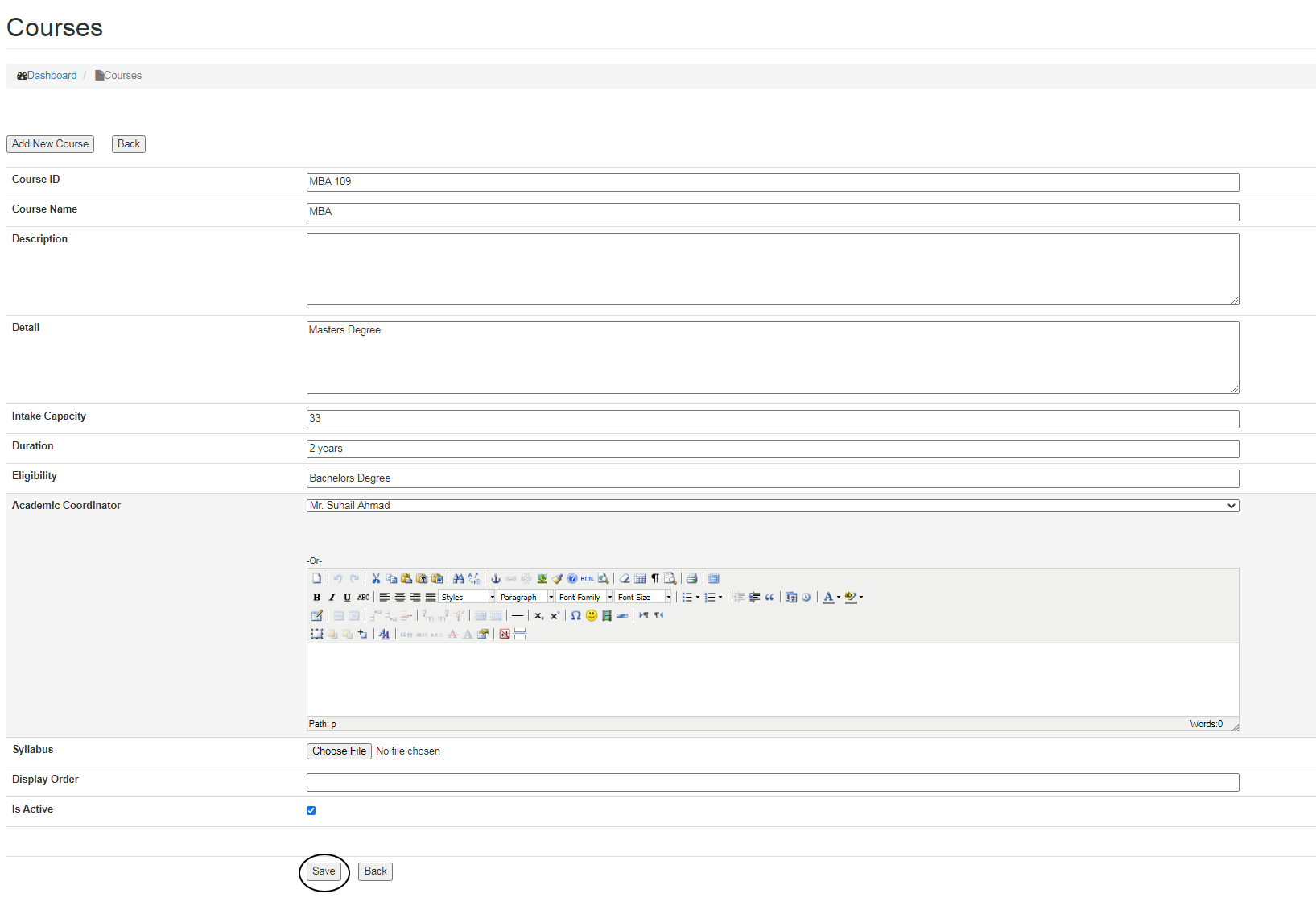
Once all the details are entered, click on Save button.
To go, to previous step click on Back button.
Editing/Deleting a Course
To update the Course details,
- Click on Edit button
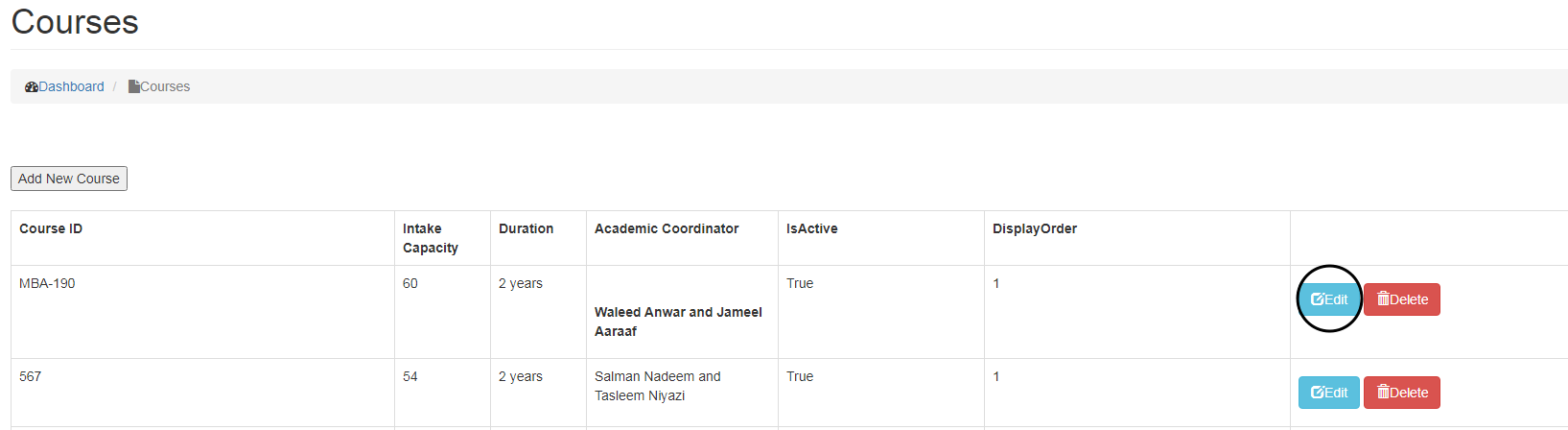
- Make changes, click on Update button.
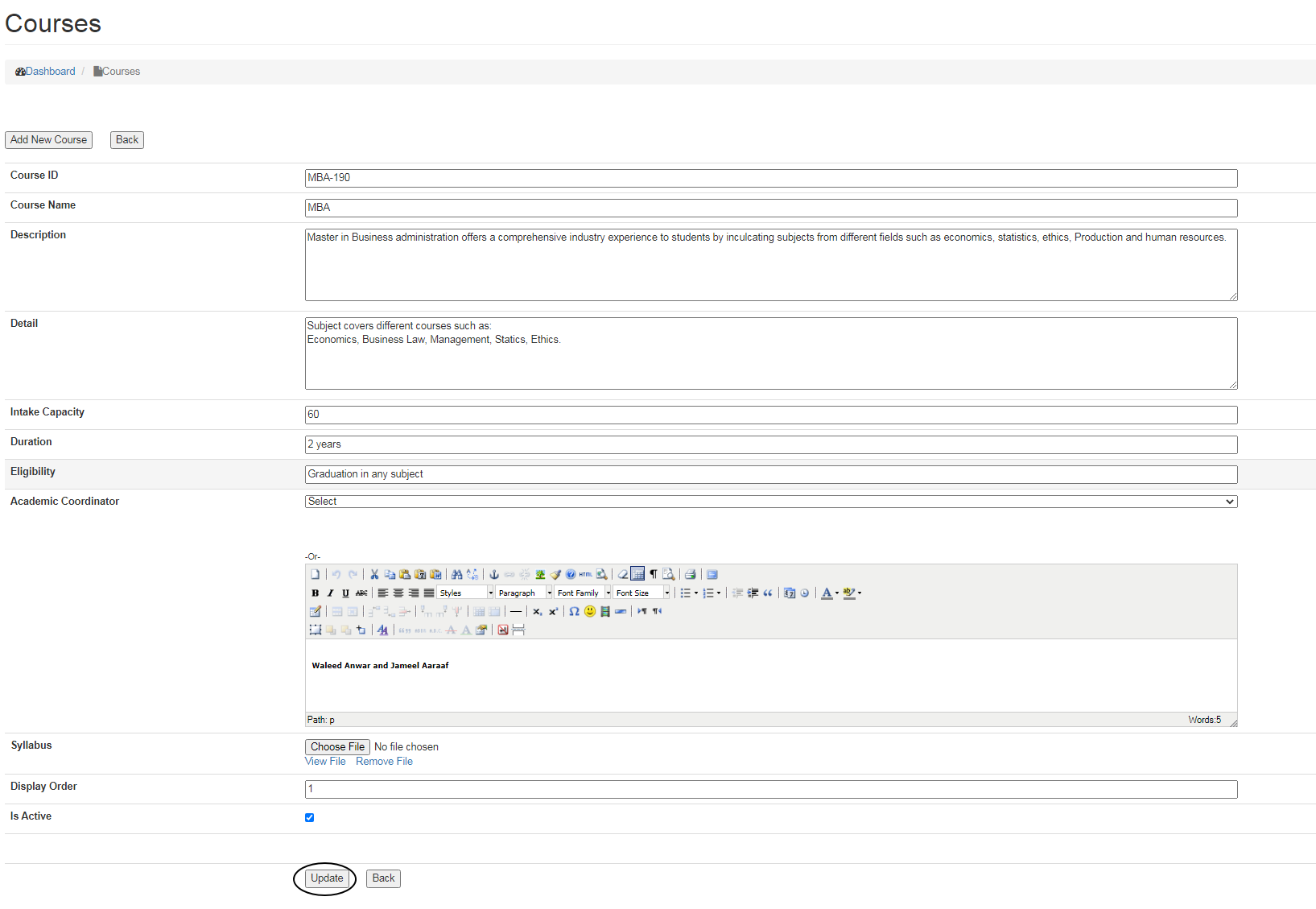
- To Delete a course, click on Delete button.
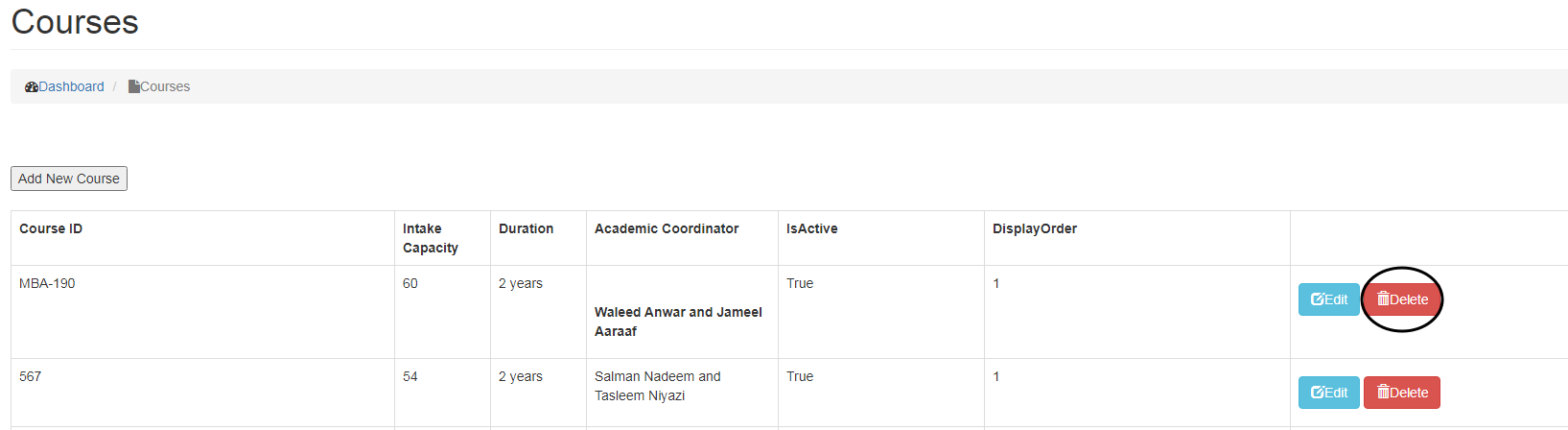
Linking Courses to website
Course and Course list can be linked to the desired Page by either creating a new Page in Main Menu or linking it to the existing Main Menu.
- Course
You can get the details of the particular course by clicking on Course Page
- Course List
You will get all the list of courses that are being offered by the concerned department.
Creating a new Page
- Go to Main Menu and select the desired location wherein you want to create and link the Page and enter details,
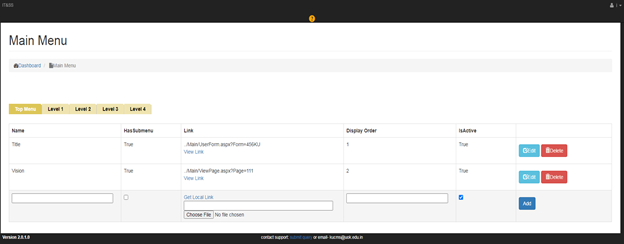
- Click on Get Local link, select Course/ Course List from the select Page drop down menu and click on Insert Link.
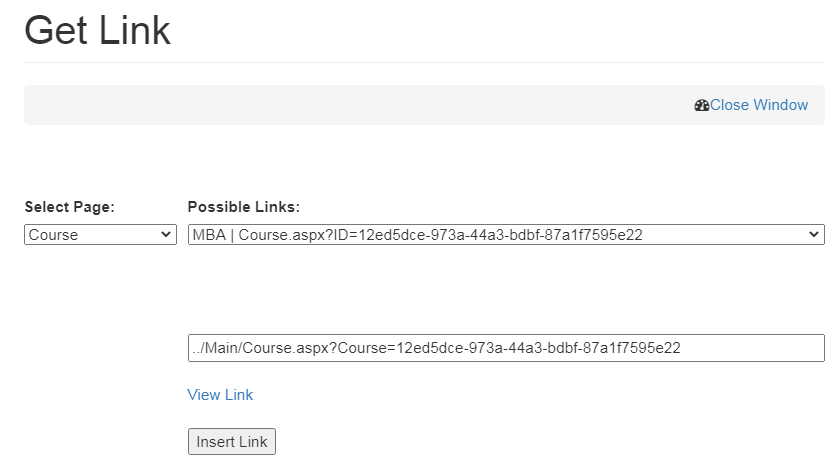
- Click on Add button.
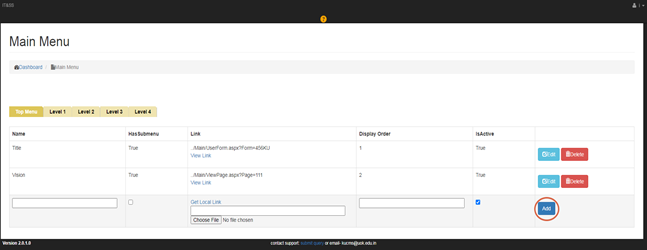
Linking Course/Course List to the already existing Page
If you want to link Course or Course List to the already existing Page,
- Click on Get Local Link,
- Select Course/ Course List from Select Page,
- Click on Insert Link and
- Click Update Button.
Screenshot of the course MBA-109, created in courses is shown below.
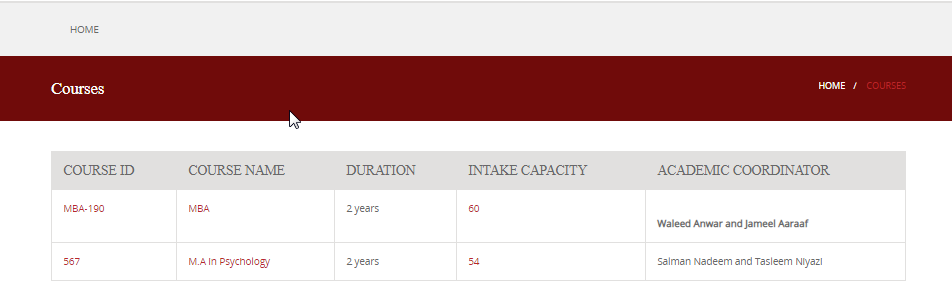
Created with the Personal Edition of HelpNDoc: Generate Kindle eBooks with ease