Alumni
Alumni is the module in content Management System, wherein you would be able to see all the details of alumi who have registered on the university website.
Screenshot below, shows the details which an alumni needs to fill on the website.

Steps to Edit Alumni information on the website
1) Select Alumni Screen
Once the user has logged in, Dashboard will appear on the screen.
Click on the highlighted arrow pointer, to go to Alumni screen.

2) Alumi Details
Once you click on Alumi, you will see a list of candidates who have submitted their details on the website, displaying their Parentage, Registration number, Mobile and Organization Name.
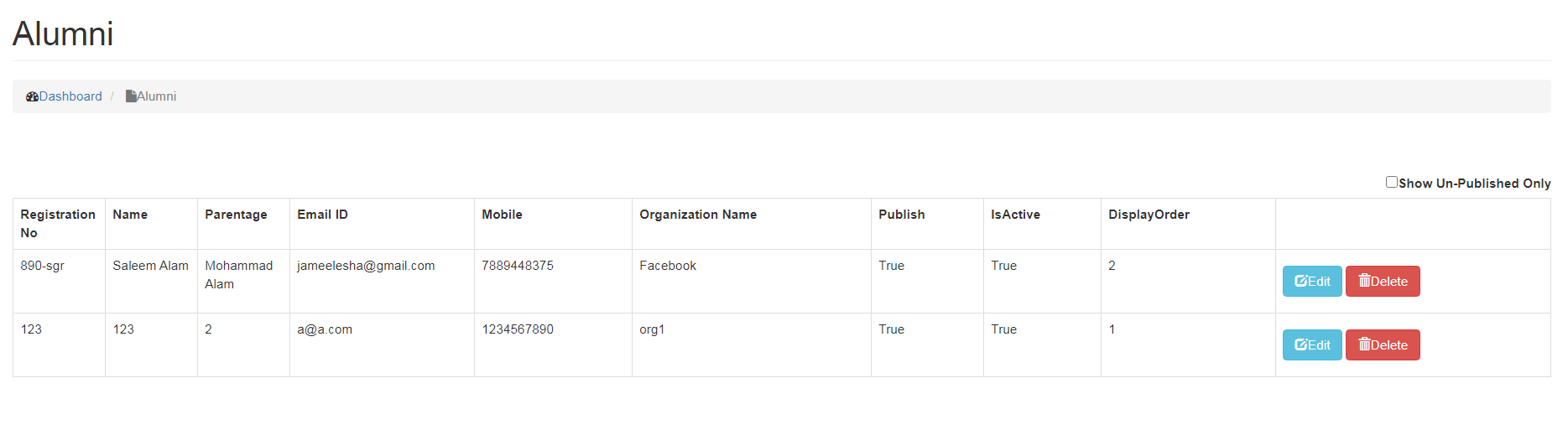
3) Editing/ Deleting Alumni Details
To Edit Alumni Details:
- Click on Edit button,
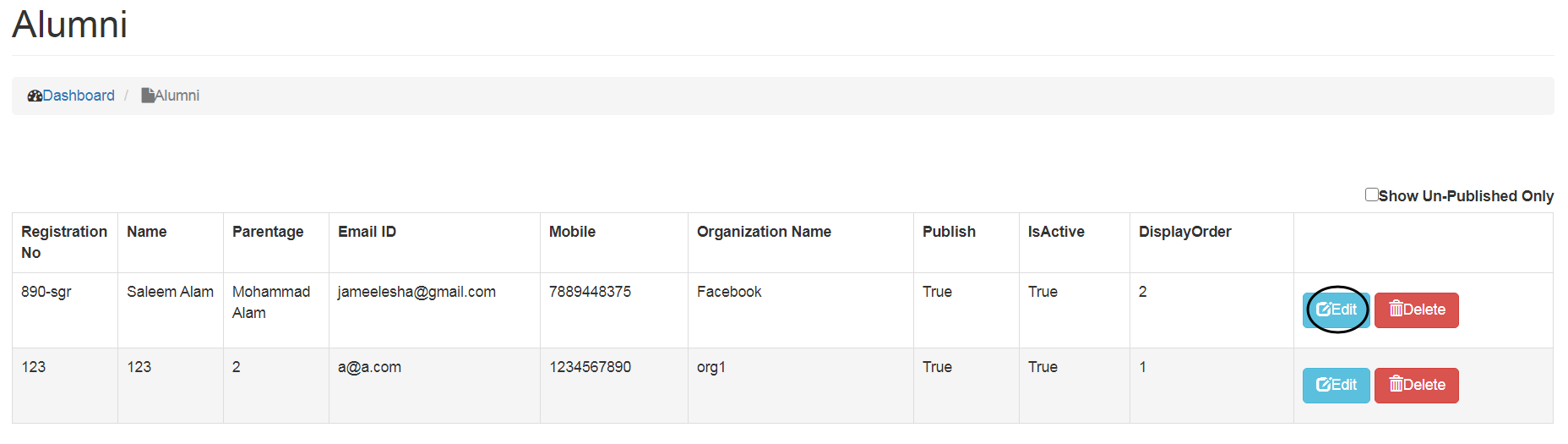
- Make changes, Click on Update Button
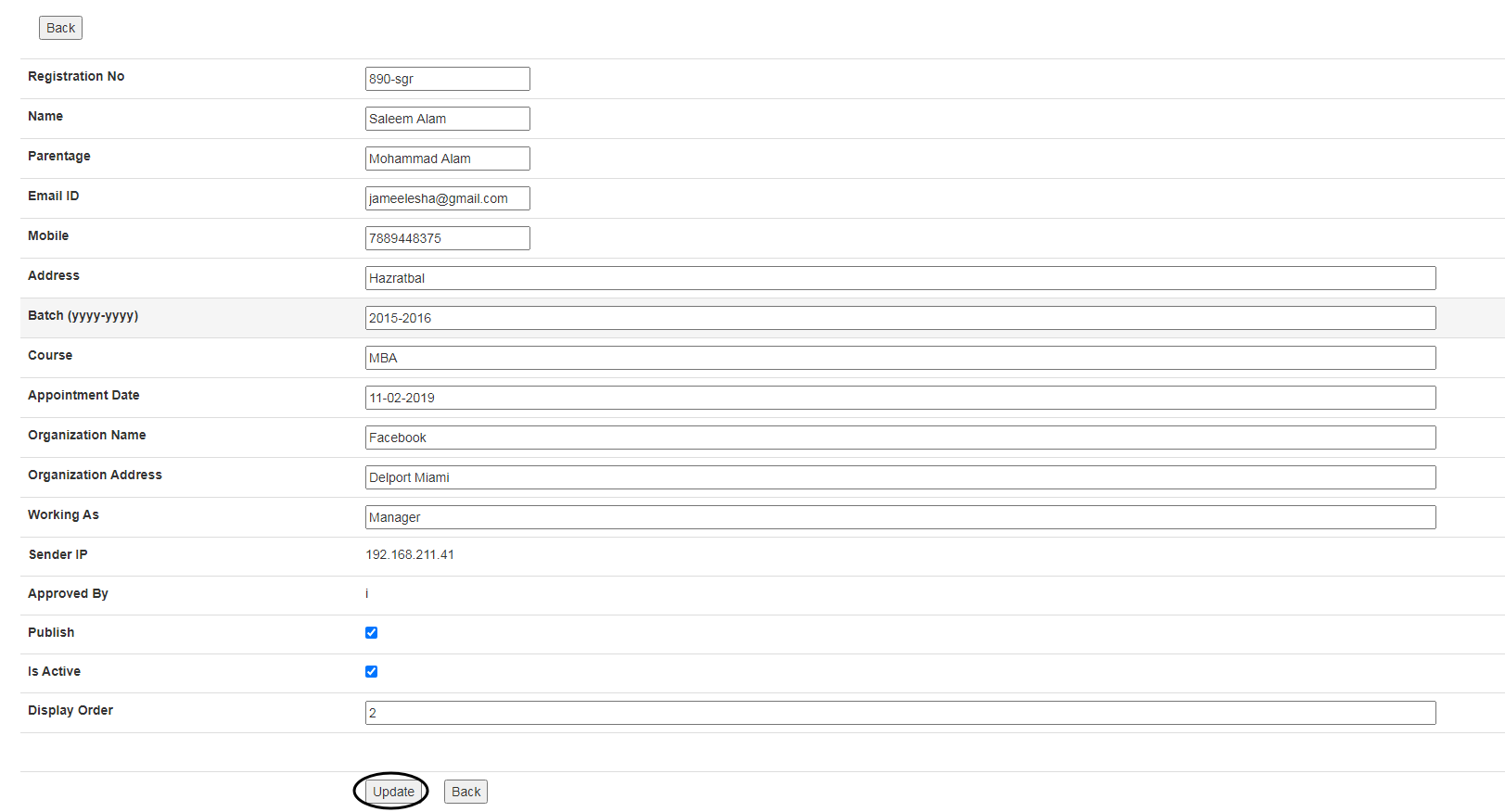
Note: Make sure to Check Publish and Is Active option, so that the alumni details are reflected on the website.
- To Delete Alumni Details, click on the Delete button.
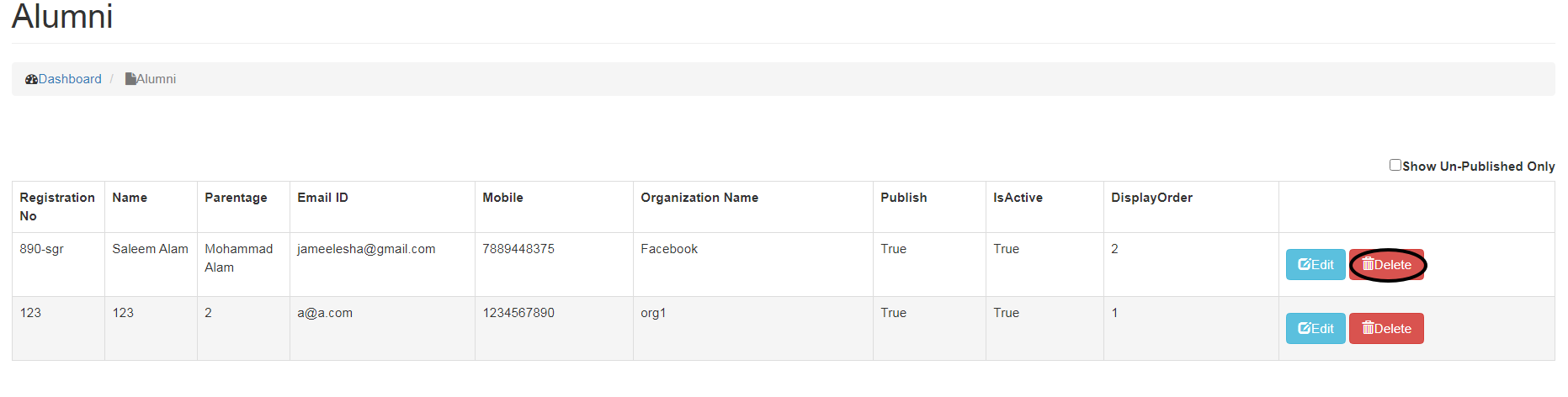
Creating or linking an Alumni Page
Alumni module in content management system consists of two main functions:
- Alumni Submit : Page where Alumni can fill details on the website.
- Alumni List : Page with list of all the registered Alumni.
In order to reflect Alumni Submit and List on the website, you can either create a Page in the Main Menu or link the page to already existing main menu/level using Get a local Link option.
For Example: You can create an Alumni Page in Top Menu and make Alumni Submit and Alumni List as Level 1 and Levels 2 and link them using Local link option or you can link the Pages to any other destination on the main menu.
Linking Alumni Submit and Alumni List to Main Menu
- Go to Main Menu section on the Dashboard,
- Click on location where you want to make the Page (Top Menu/Level1/Level2),
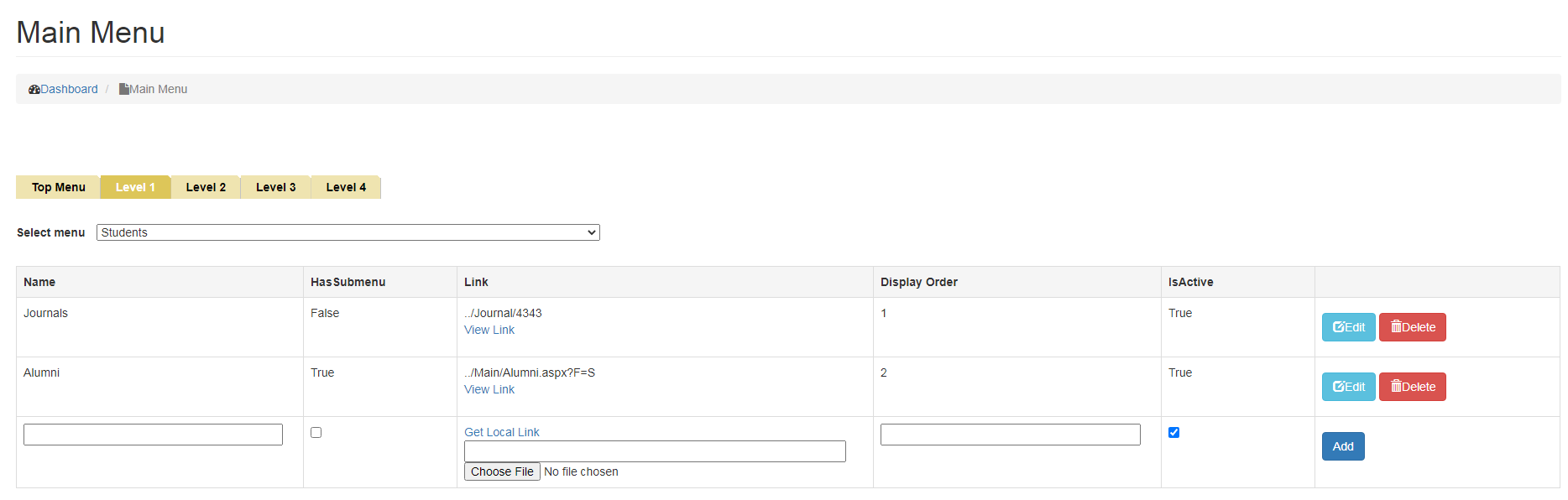
- Click on Get local link,
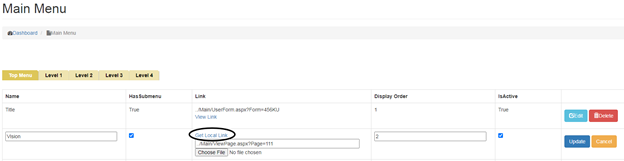
- Select Alumni Submit in the select Page drop down menu
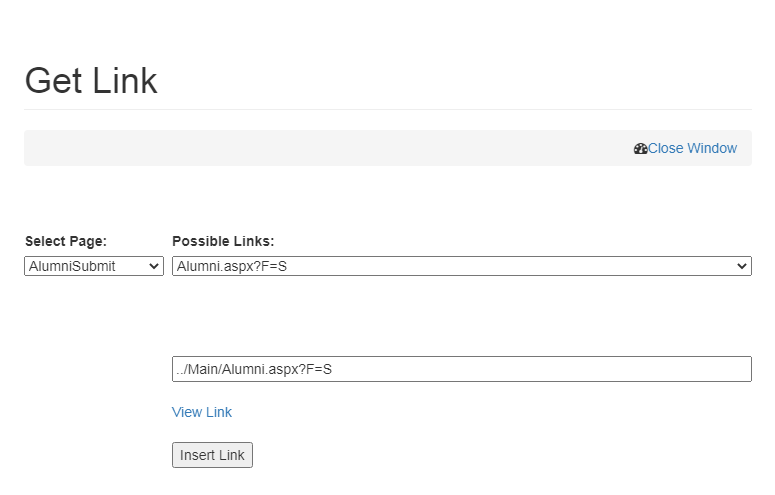
- Click on Insert link option.
- Click on Add button, if you have linked it to a new Top Menu or Level.
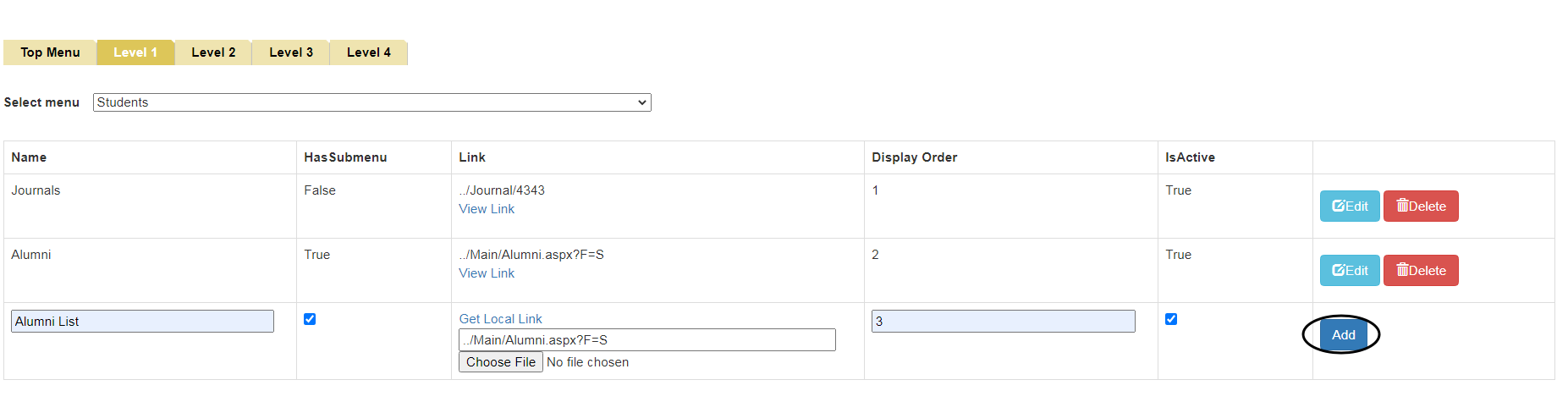
The page will be added and Alumni submit Page will be linked to the newly created Page.
Similarly, to link Alumni List, Select Alumni List in Select Page drop down in Get Local link option so that you can view the list of registered alumni.
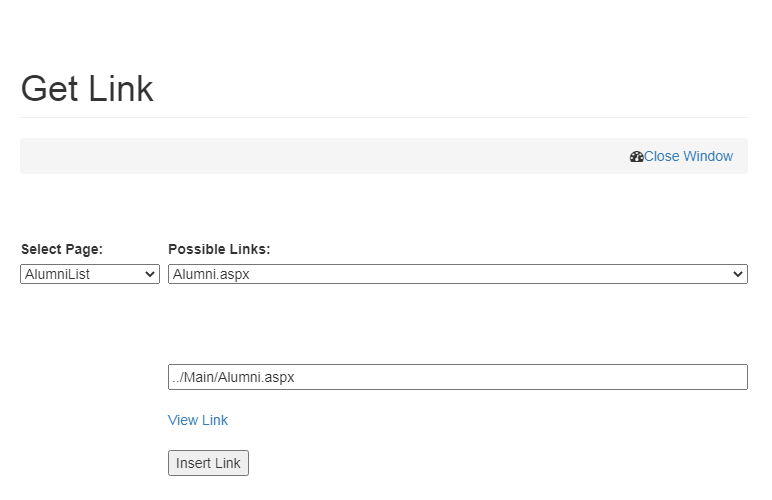
If you want to link it to an already existing Top Menu or any Level
- Click on Edit button and link Alumni Submit/List using Get local Link option and
- Select appropriate option from the select Page drop down menu.
- Once the page is linked, clicking on the selected Main menu or level will redirect you to the linked Page.
Now that you have linked the Alumni Page to main menu, we will go ahead with the steps to Edit Alumni details.
Created with the Personal Edition of HelpNDoc: News and information about help authoring tools and software